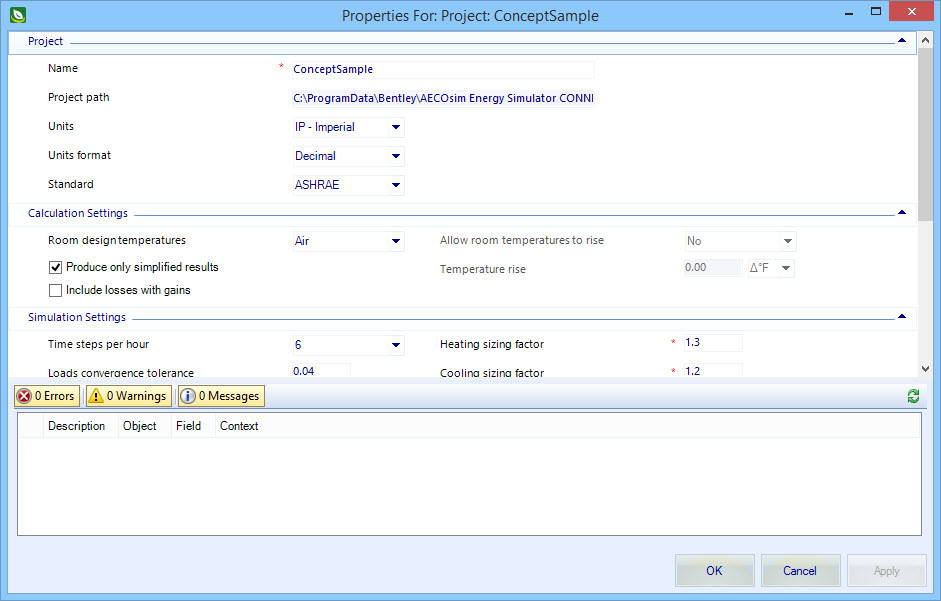OpenBuildings Energy Simulator Properties
Used to modify and review OpenBuildings Energy Simulator project data from the project to individual room surfaces, sub–surfaces and components. The content displayed on the various Properties For: dialogs are determined by selected project element.
Note: The
"Properties For: [object]" dialog is a specialized
instance of the Properties dialog which displays only project properties.
Tip: Units
Display – Units are displayed using the default system of units that was
defined for the project, but can be
changed to display using
alternative units.
| Setting | Description |
|---|---|
| Properties panel | Lists all properties of the selected object in groups. |
| Notifications panel | Used to validate project data and resolve issues with project data in real time (as it is being entered in the Properties For: dialogs) via errors, warnings and messages. |
| OK | Closes the Properties dialog, and applies all current changes. |
| Cancel | Closes the Properties dialog, without applying changes. |
| Apply | Applies all current changes made, but does not close the Properties dialog. |
Key-in:
Tip: The
key-in
BBSENERGYANALYSIS SHOW PROPERTIES opens
the appropriate Properties For: dialog for the active project component if the
Energy Simulator Project Tree dialog is active. For instance,
if an exposed wall object is selected from the
Energy Simulator Project Tree dialog, then the Properties For:
Exposed wall dialog opens when the key-in is issued.
Note: The Properties For:
dialogs are accessed from the
OpenBuildings Energy Simulator Project
Tree right click option
menus. Select
Properties from the menus to view the active
project components’ unique set of data properties.